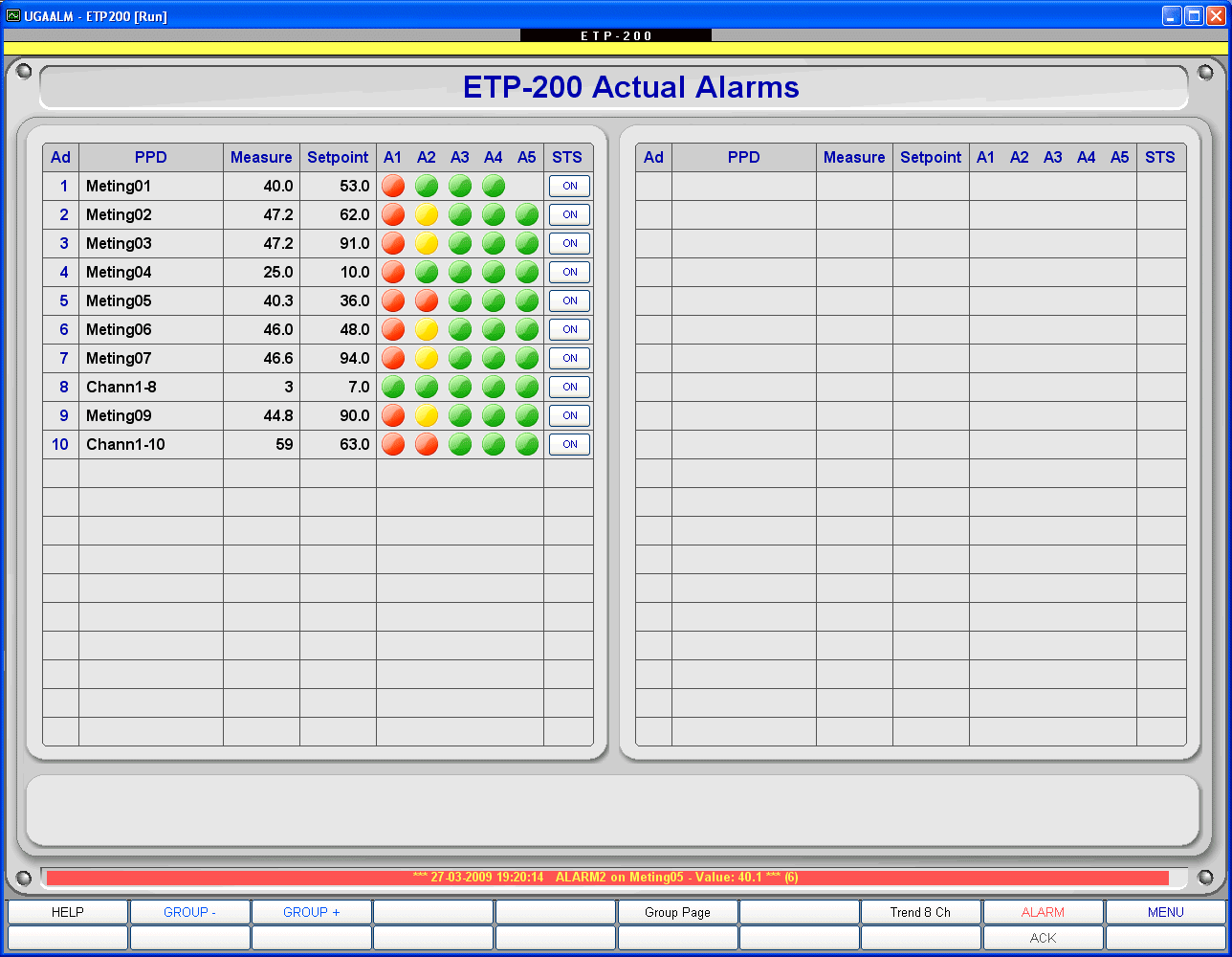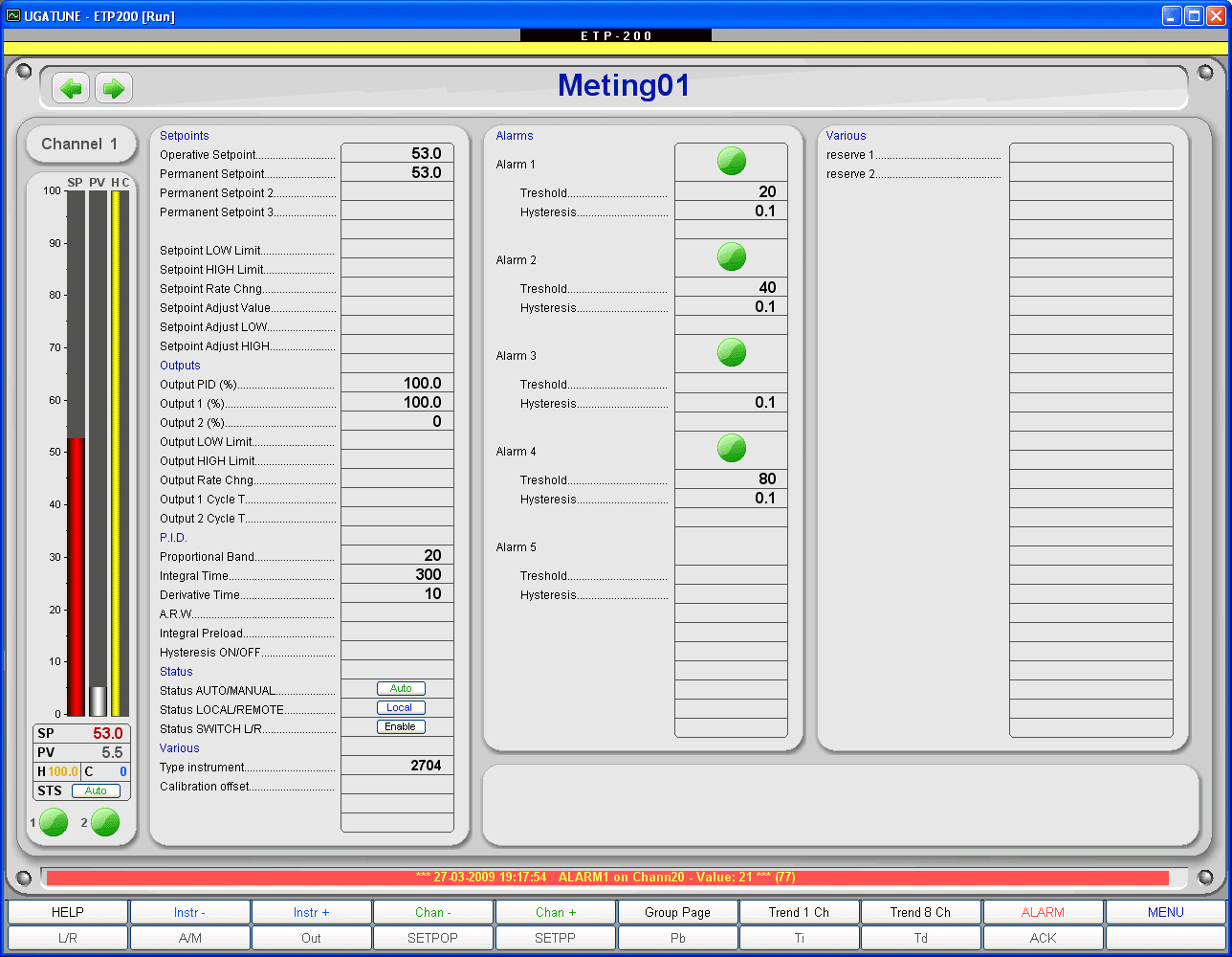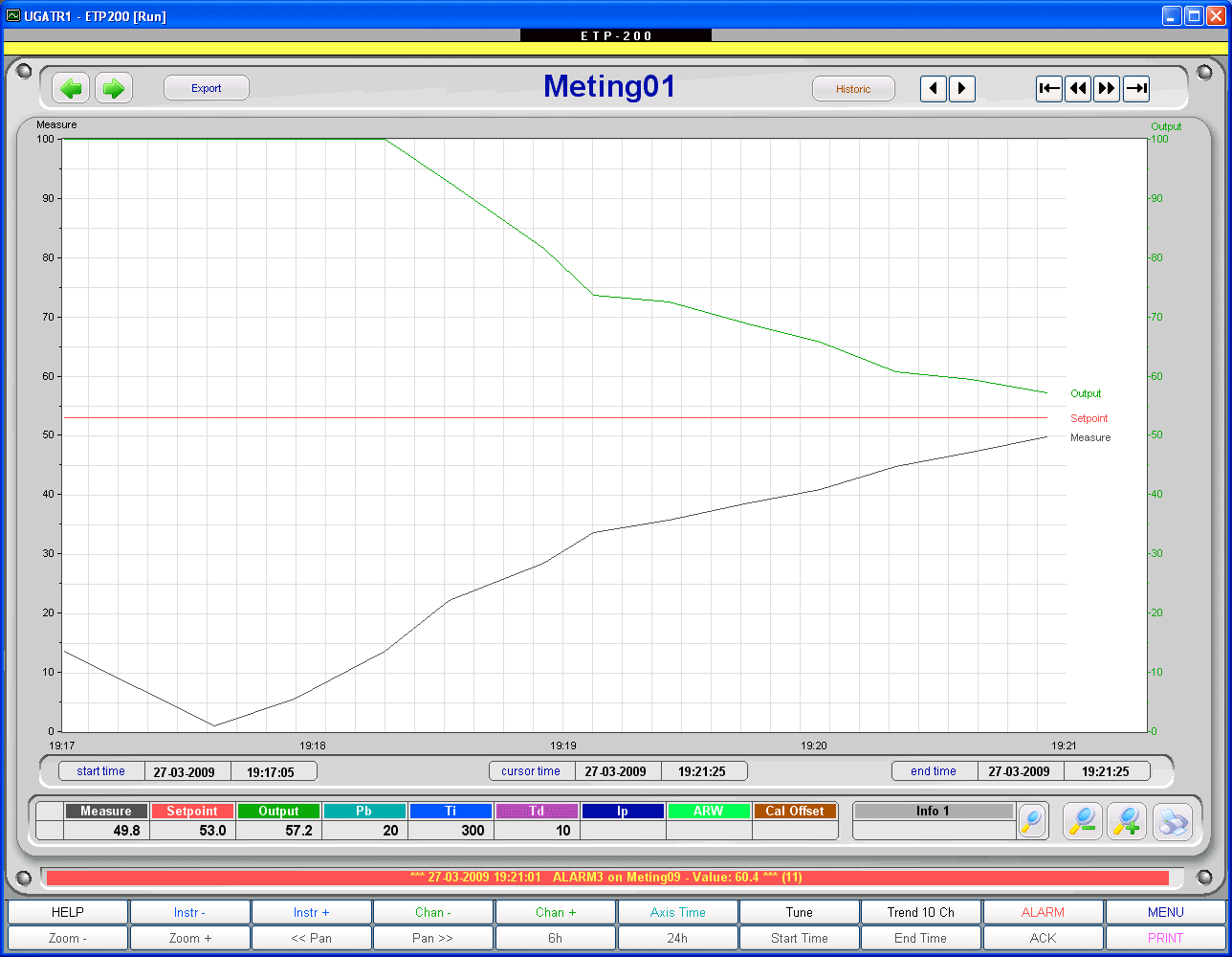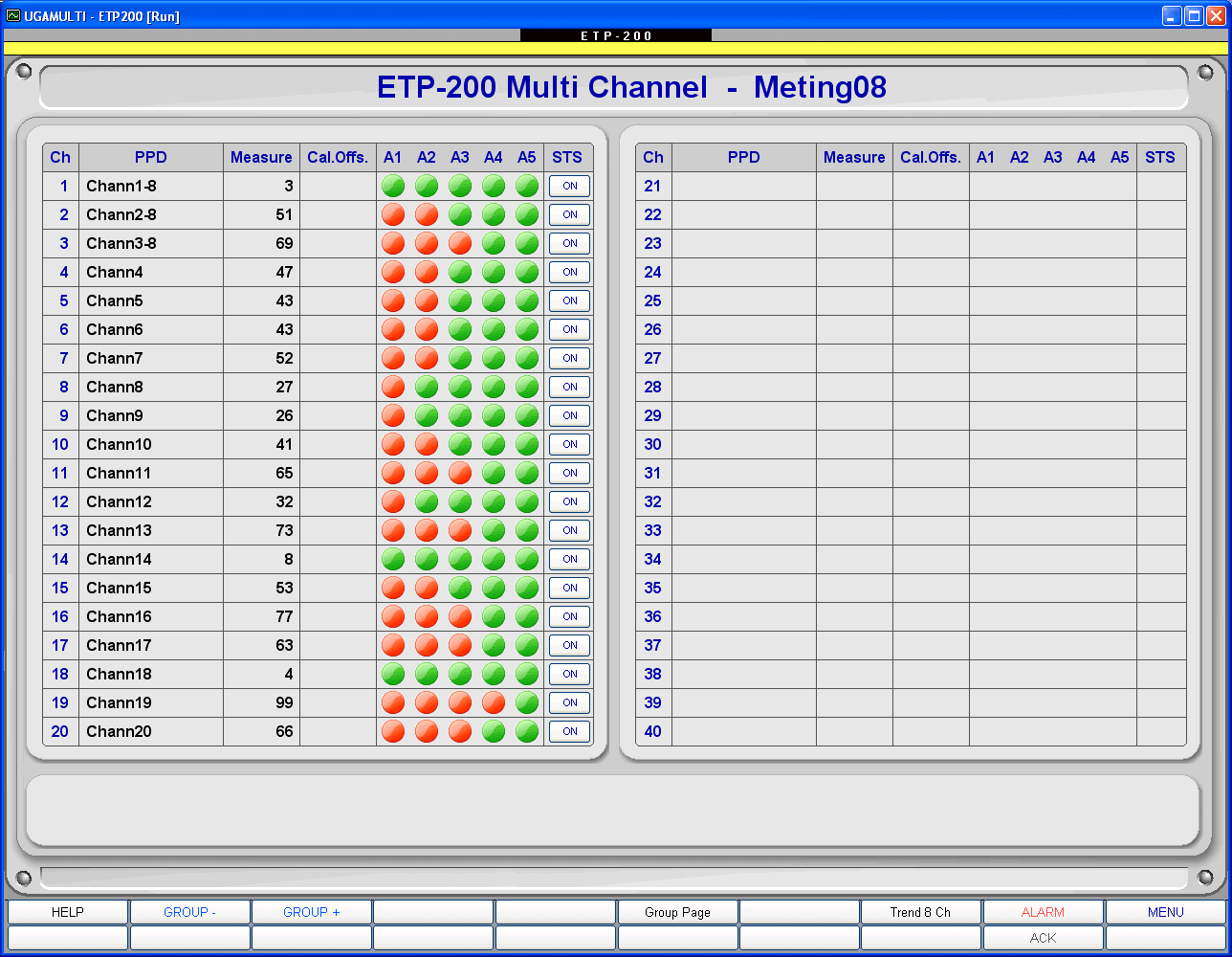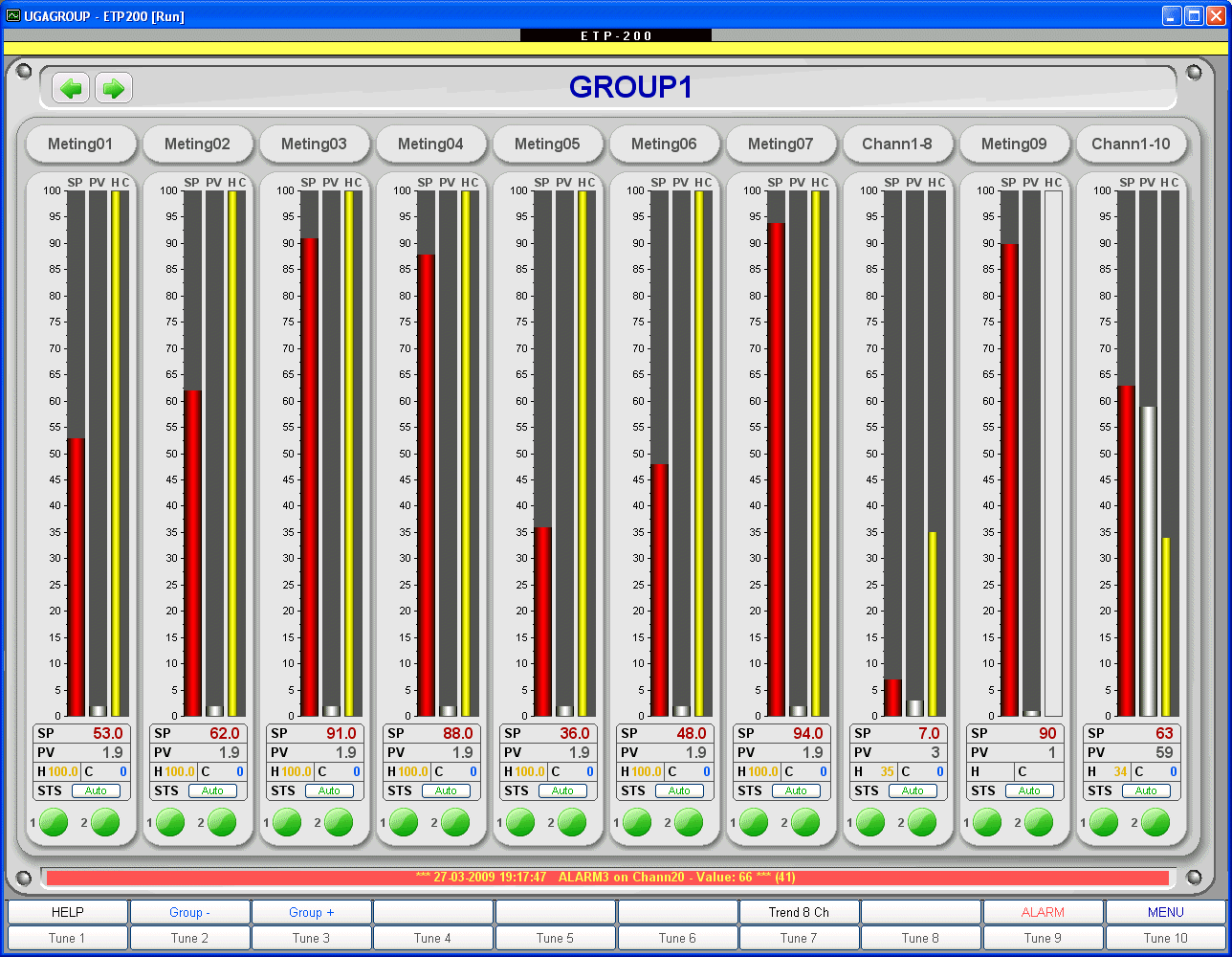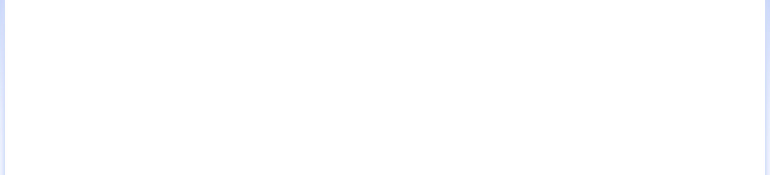
www.revolution.be
(c) 2011 Kris Verlent
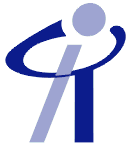

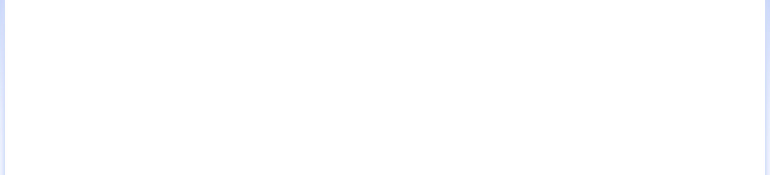
ETP-200 V4.0 SCADA Software
Standard screens.
After you installed the ETP software, you immediately have a bunch of standard screens at your disposal that have been created and fine tuned with the input of over 1000 customers in the past years.
Standard screens.
After you installed the ETP software, you immediately have a bunch of standard screens at your disposal that have been created and fine tuned with the input of over 1000 customers in the past years.
Group page: On this screen you get an overview of 10 different instruments/channels per group, both in numerical and bargraph format.
You can easily add/change/delete instruments from a group by right-clicking on the PPD names. In practice you can add as many groups as you like.
Trend 1 channel: On this screen you get a detailed view of 1 channel or instrument, both in numerical and line trend format.
On top of the PV you have the Setpoint and output of the controller in line trend. The PID values can also be easily fine-tuned from this screen as you see live how the output reacts e.g. when you change the Proportional Band. You can also enter a user message or event in the info field for later reference.
The search button will find these refences back for you with a single click.
Tune page: The most common tuning parameters for an instrument are assembled on this Tune page. You can set Setpoints, outputs, min. and Max. values, Alarm settings etc. The right colum on this page has intentionally left blank so you can add specific parameters yourself that you may need for your application. As some instrumenst have over 1000 parameters it is impossible to display them all without making the sofware too complex for the operator.
Multichannel screen: Identical to the Alarm page there is also a special screen where you can visualise all channels form a multichannel instrument. Same as for the Alarm page, you can disable a channel if you don't want it. Note that disabling it here will disable it on any other page as well. So it won't disturb you e.g. in a group trend either anymore.
(the use of this screen requires the optional Multichannel module and is only available for the Full version)
You can easily add/change/delete instruments from a group by right-clicking on the PPD names. In practice you can add as many groups as you like.
Trend 1 channel: On this screen you get a detailed view of 1 channel or instrument, both in numerical and line trend format.
On top of the PV you have the Setpoint and output of the controller in line trend. The PID values can also be easily fine-tuned from this screen as you see live how the output reacts e.g. when you change the Proportional Band. You can also enter a user message or event in the info field for later reference.
The search button will find these refences back for you with a single click.
Tune page: The most common tuning parameters for an instrument are assembled on this Tune page. You can set Setpoints, outputs, min. and Max. values, Alarm settings etc. The right colum on this page has intentionally left blank so you can add specific parameters yourself that you may need for your application. As some instrumenst have over 1000 parameters it is impossible to display them all without making the sofware too complex for the operator.
Multichannel screen: Identical to the Alarm page there is also a special screen where you can visualise all channels form a multichannel instrument. Same as for the Alarm page, you can disable a channel if you don't want it. Note that disabling it here will disable it on any other page as well. So it won't disturb you e.g. in a group trend either anymore.
(the use of this screen requires the optional Multichannel module and is only available for the Full version)
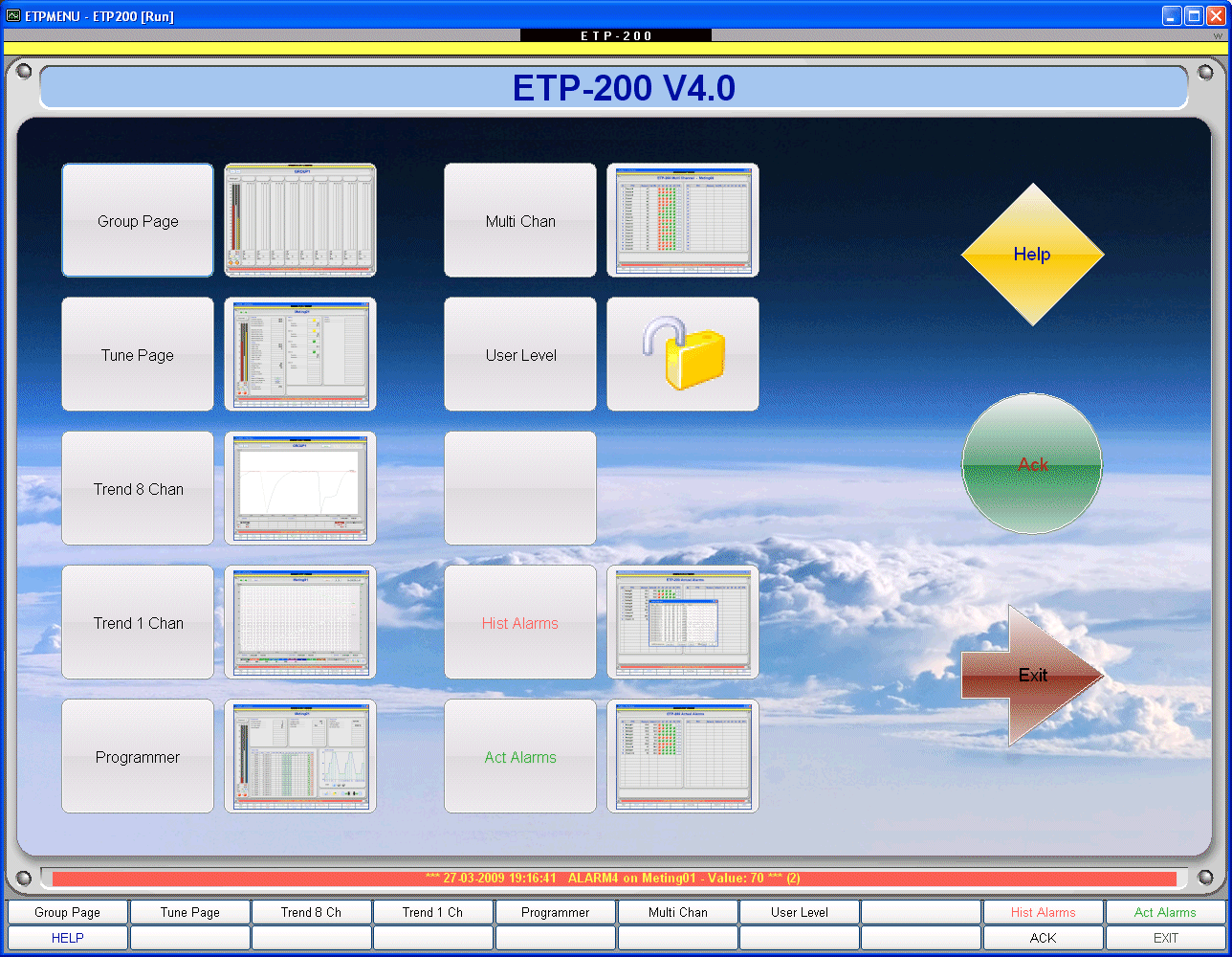
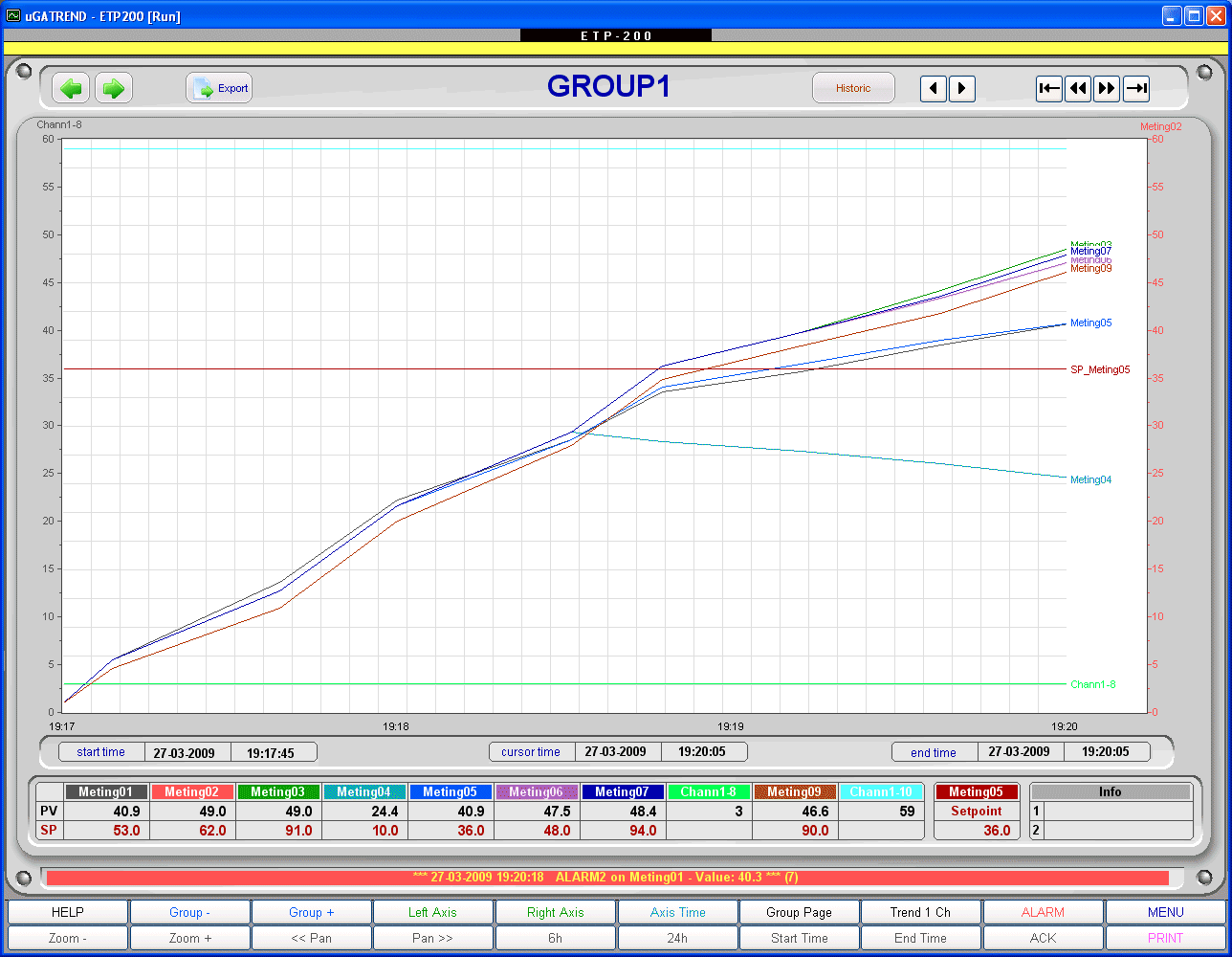
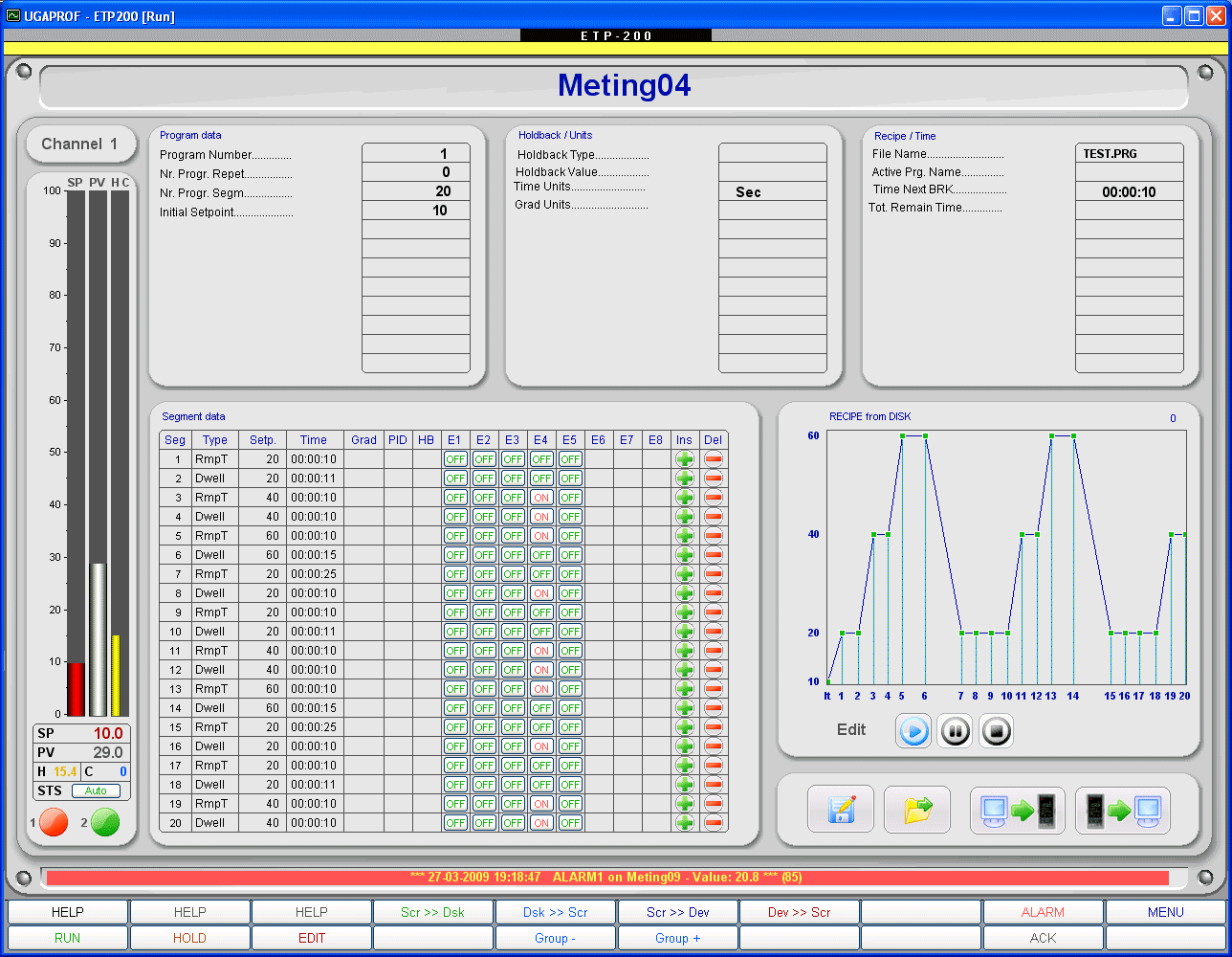
Main menu: This is the start screen when you launch ETP. From here you can easily navigate to all other standard screens.
Trend 10 pens: On this screen you get an overview of 10 different instruments/channels per group, both in numerical and line trend format.
You can easily add/change/delete instruments from a group by right-clicking on the PPD names. Again, the number of groups & combinations you can make is unlimited.
Programmer screen: This screen allows you to visialise and modify a programmer profile of your instrument. You can do this live or off-line. Save, load, Upload & download are standard functions.As ETP uses internally it's own general format to store a programmer's profile, profiles can be easily downloaded from one instrument and uploaded again to another one. Even if these 2 are totally different instruments. All necessary convertions are handled automatically by ETP.
Last but not least, if you don't want to type the data, you can even 'draw' the profile with your mouse. ETP will match the drawing live with the closest instrument's capabilities.
(the use of this screen requires the optional Programmer module and is only available for the Full version)
Alarm page: Besides the alarm status of the single channel instruments you also have an overview of their PV and Setpoint.
The status button allows you to (temporary) disable an instrument from the scanning list. So if one is out for repair, no meaningless values will be displayed and archived.
Trend 10 pens: On this screen you get an overview of 10 different instruments/channels per group, both in numerical and line trend format.
You can easily add/change/delete instruments from a group by right-clicking on the PPD names. Again, the number of groups & combinations you can make is unlimited.
Programmer screen: This screen allows you to visialise and modify a programmer profile of your instrument. You can do this live or off-line. Save, load, Upload & download are standard functions.As ETP uses internally it's own general format to store a programmer's profile, profiles can be easily downloaded from one instrument and uploaded again to another one. Even if these 2 are totally different instruments. All necessary convertions are handled automatically by ETP.
Last but not least, if you don't want to type the data, you can even 'draw' the profile with your mouse. ETP will match the drawing live with the closest instrument's capabilities.
(the use of this screen requires the optional Programmer module and is only available for the Full version)
Alarm page: Besides the alarm status of the single channel instruments you also have an overview of their PV and Setpoint.
The status button allows you to (temporary) disable an instrument from the scanning list. So if one is out for repair, no meaningless values will be displayed and archived.